After AYANEO 2 is out of screen, touch break will occur. The problem has been identified as a driving problem. Please follow the following steps to upgrade
1、Download from AYANEO's official website [AYANEO 2 touch screen driver]
Link:https://ayaneo.com/support/download
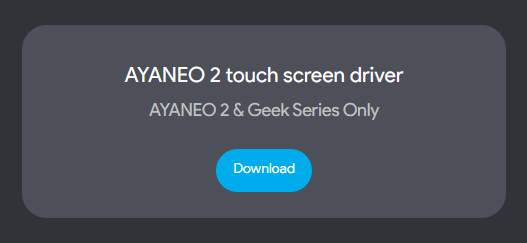
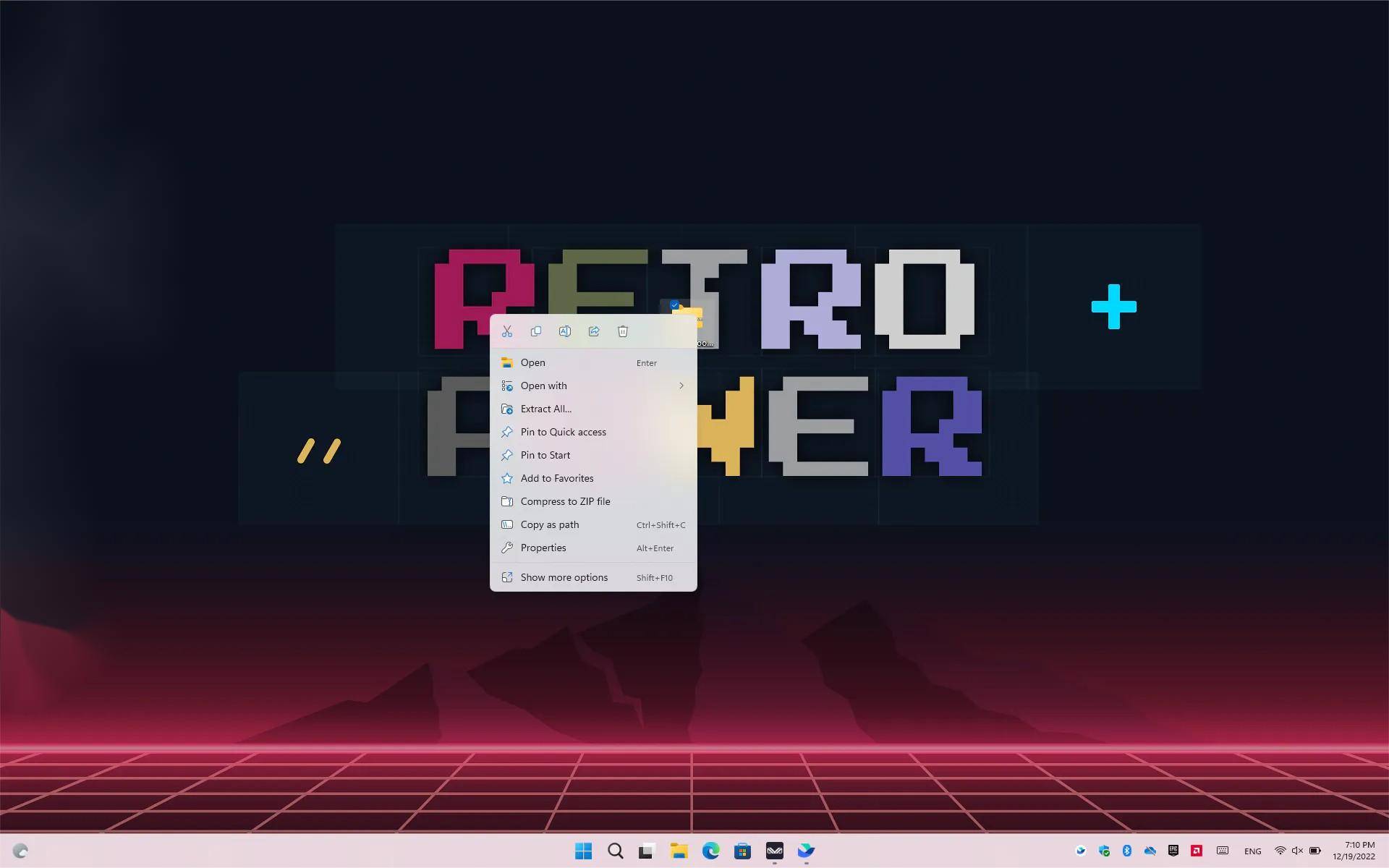
2、Download and decompress [Signed_Goodixdriver4.7.2.49173_20221216]. (Place the desktop)
3、Click on the PC - click management - enter computer management - find the [GoodixTouchDriver Device] driver
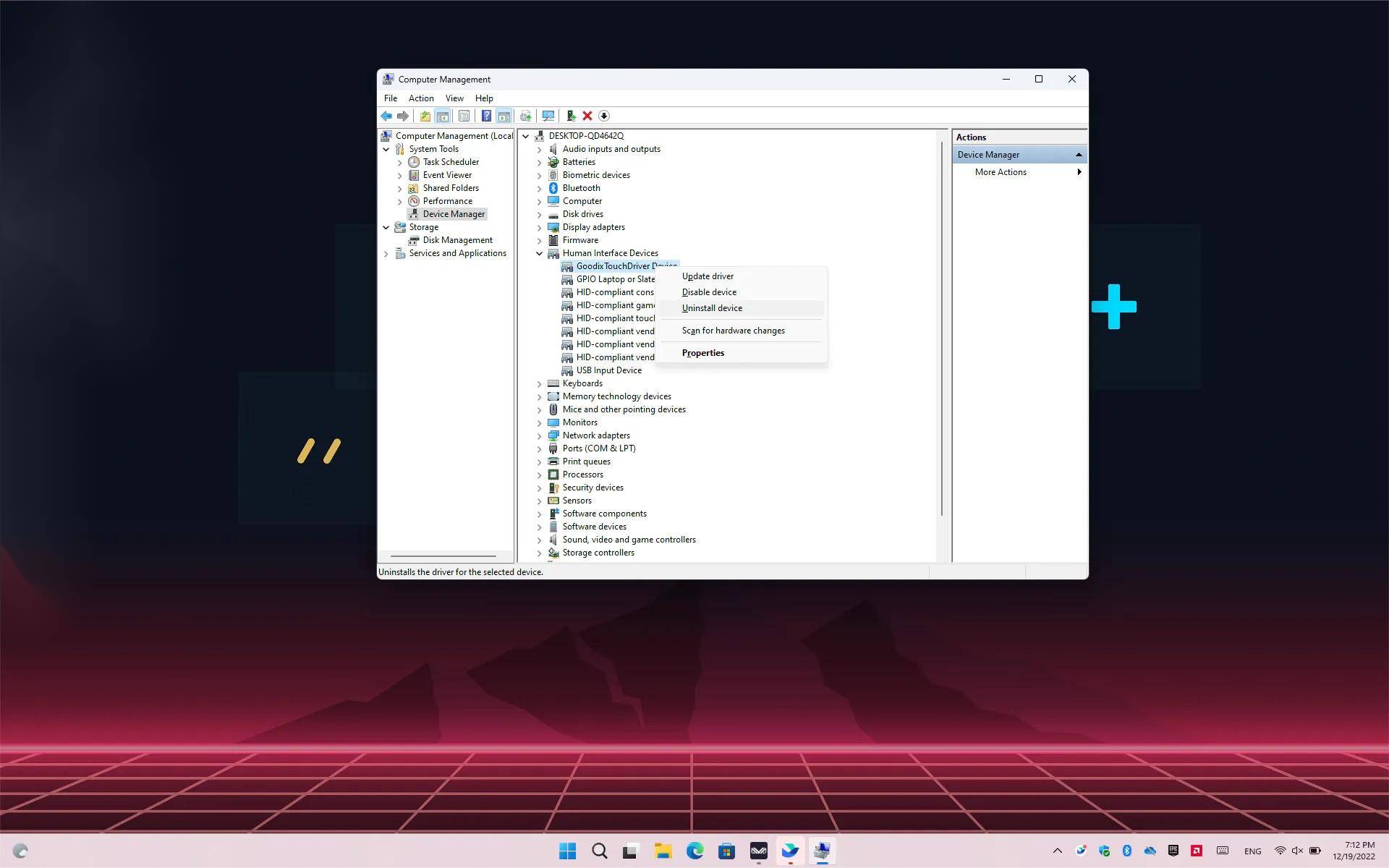
4、Right-click the driver of [GoodixTouchDriver Device] to uninstall the device, and check [Attempt to remove the driver for this device] to uninstall the device;
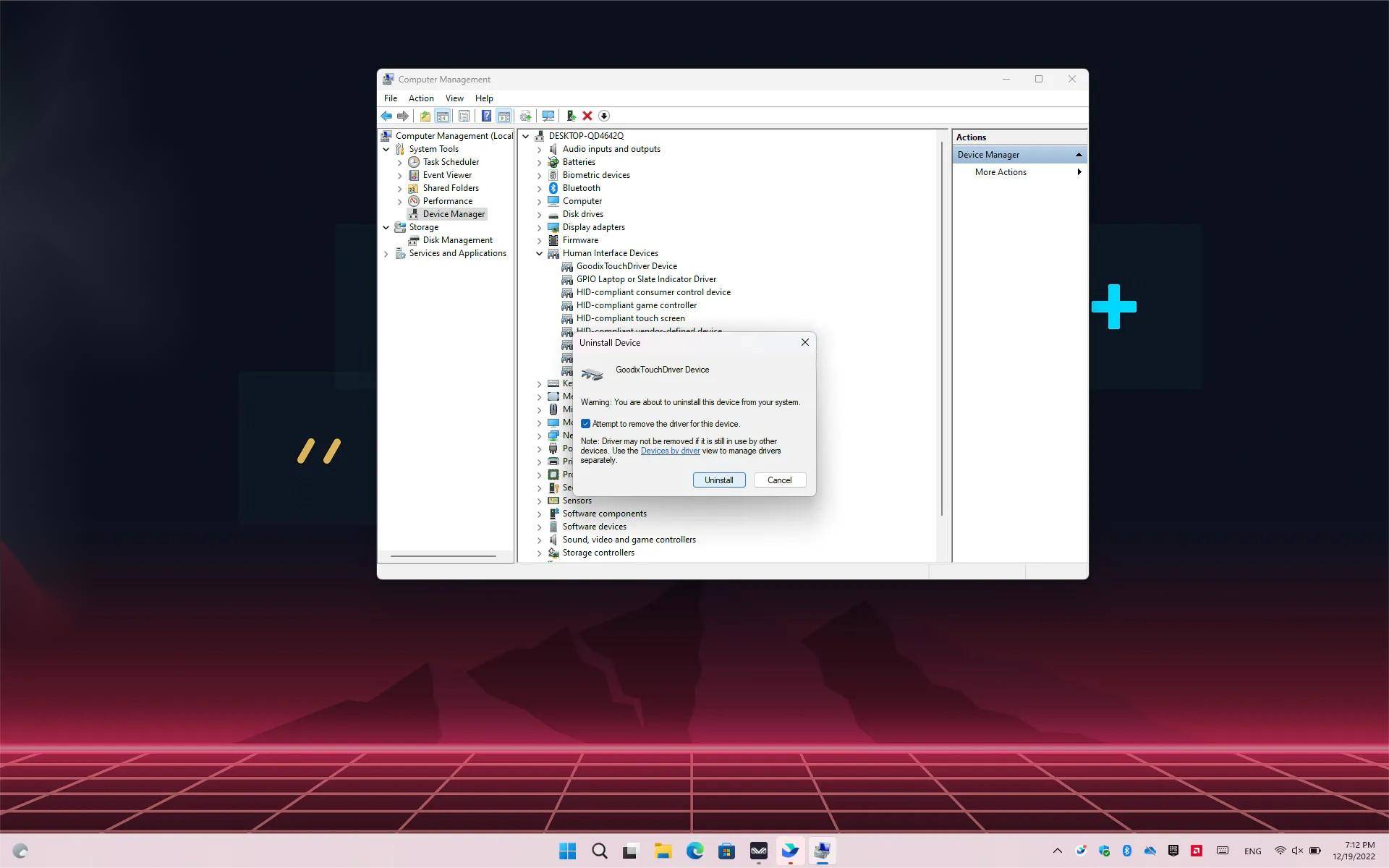
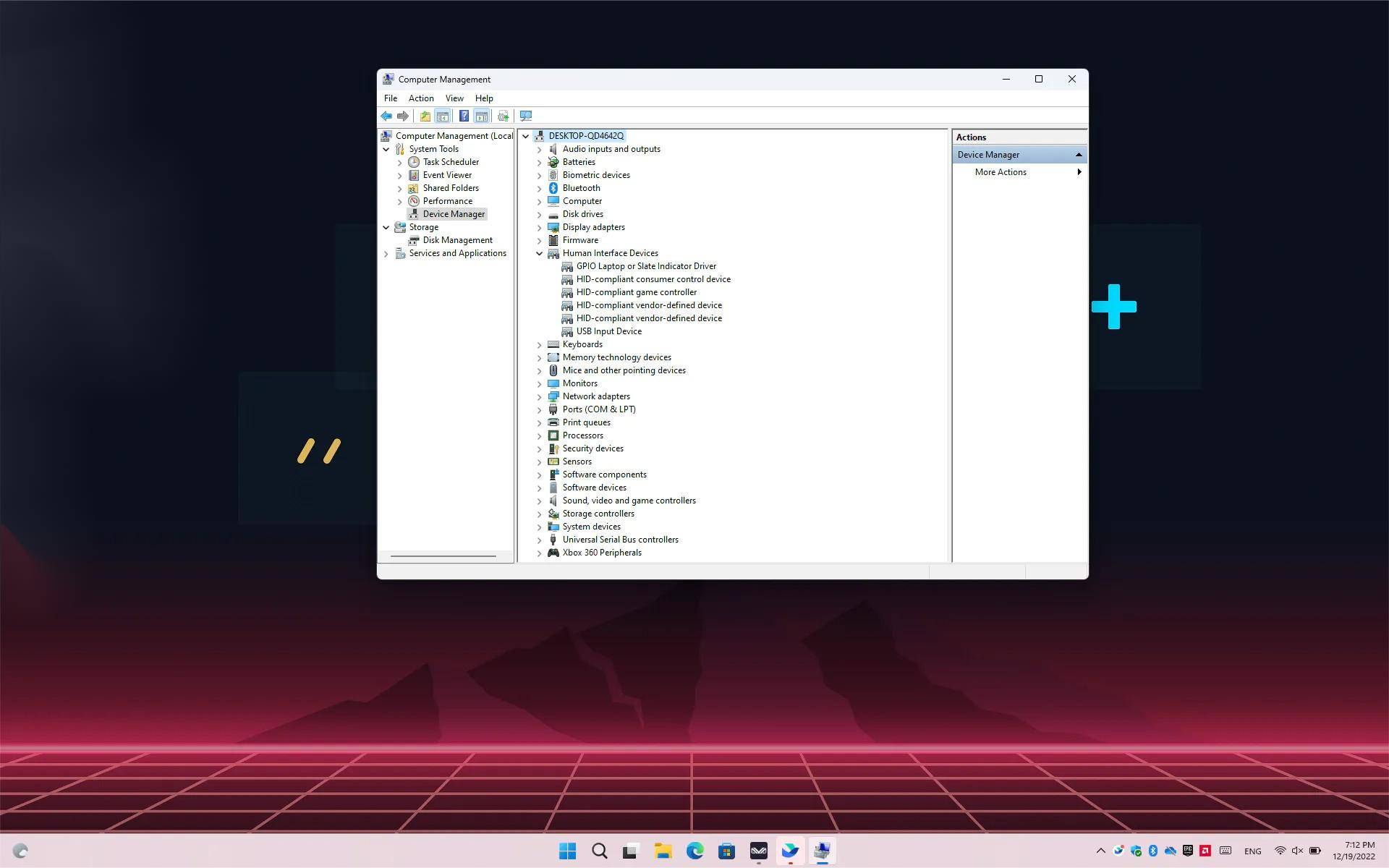
5、After the uninstallation is complete, open the decompressed[Signed_Goodixdriver4.7.2.49173_20221216] folder, find the [GoodixTouchDriver] installation information type file, right-click install;

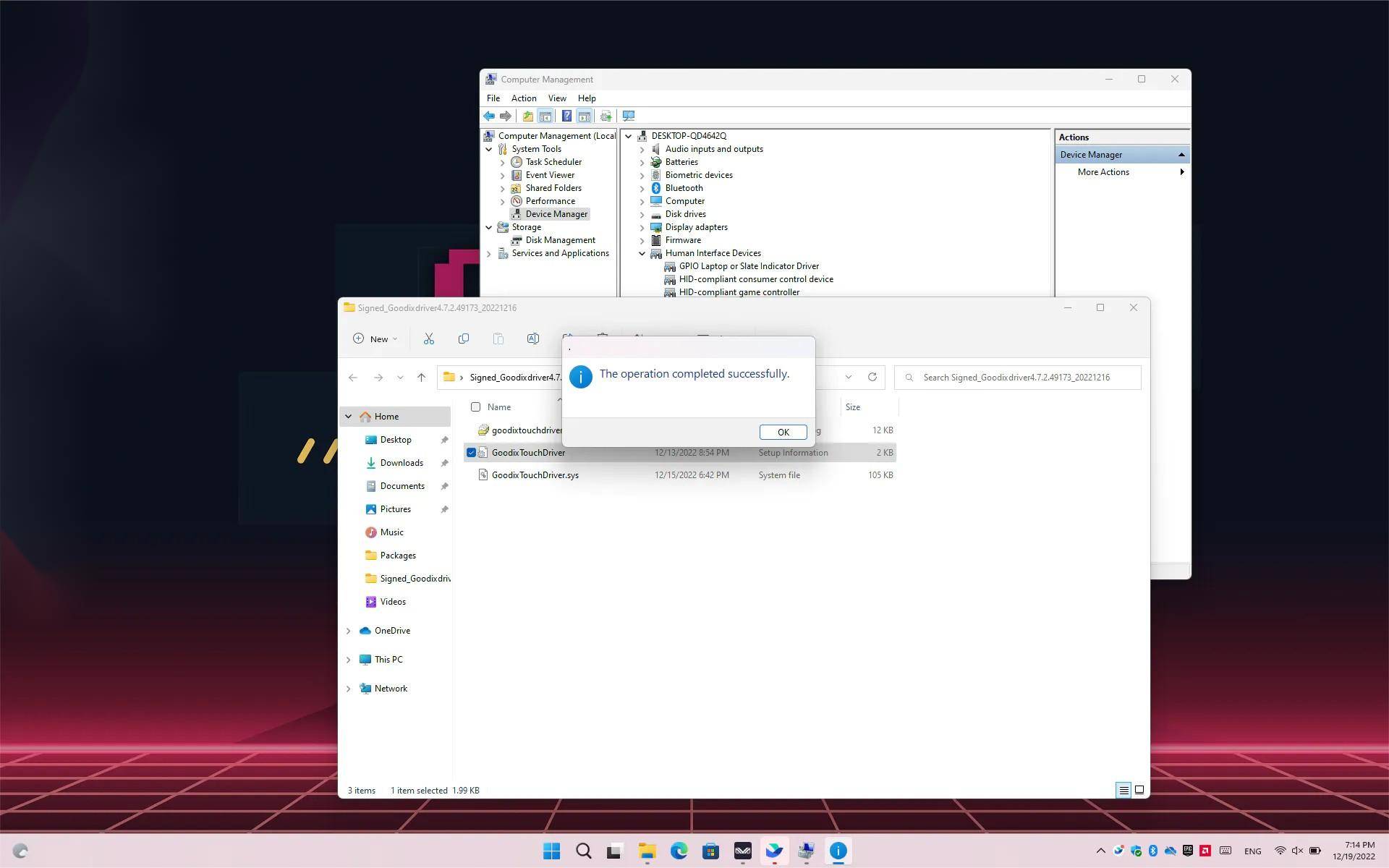
6、After the installation is complete, right click on the top of the computer [DESKTOP], and [scan for hardware changes], the new [GoodixTouchDriver Device] screen driver has been installed successfully!
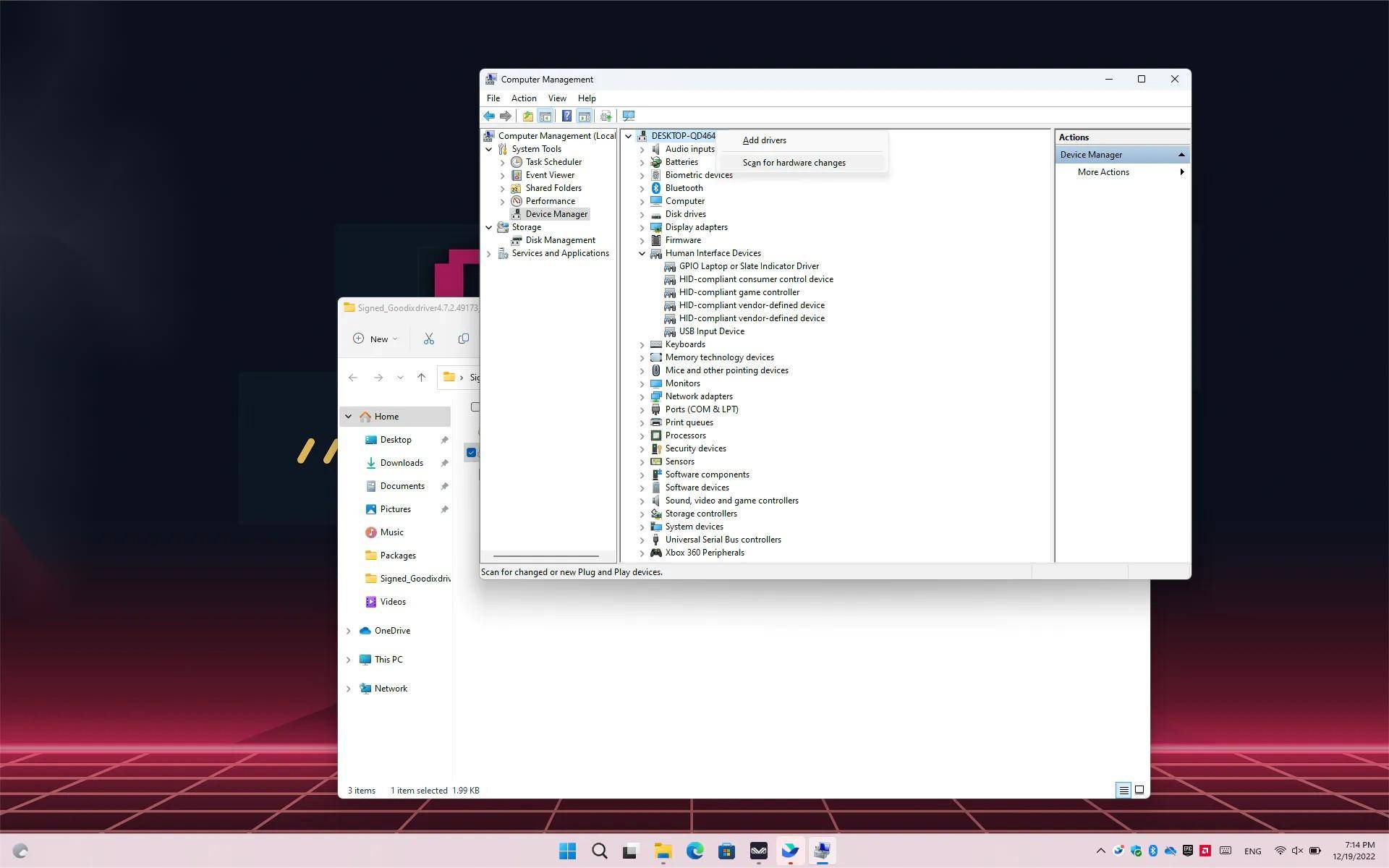
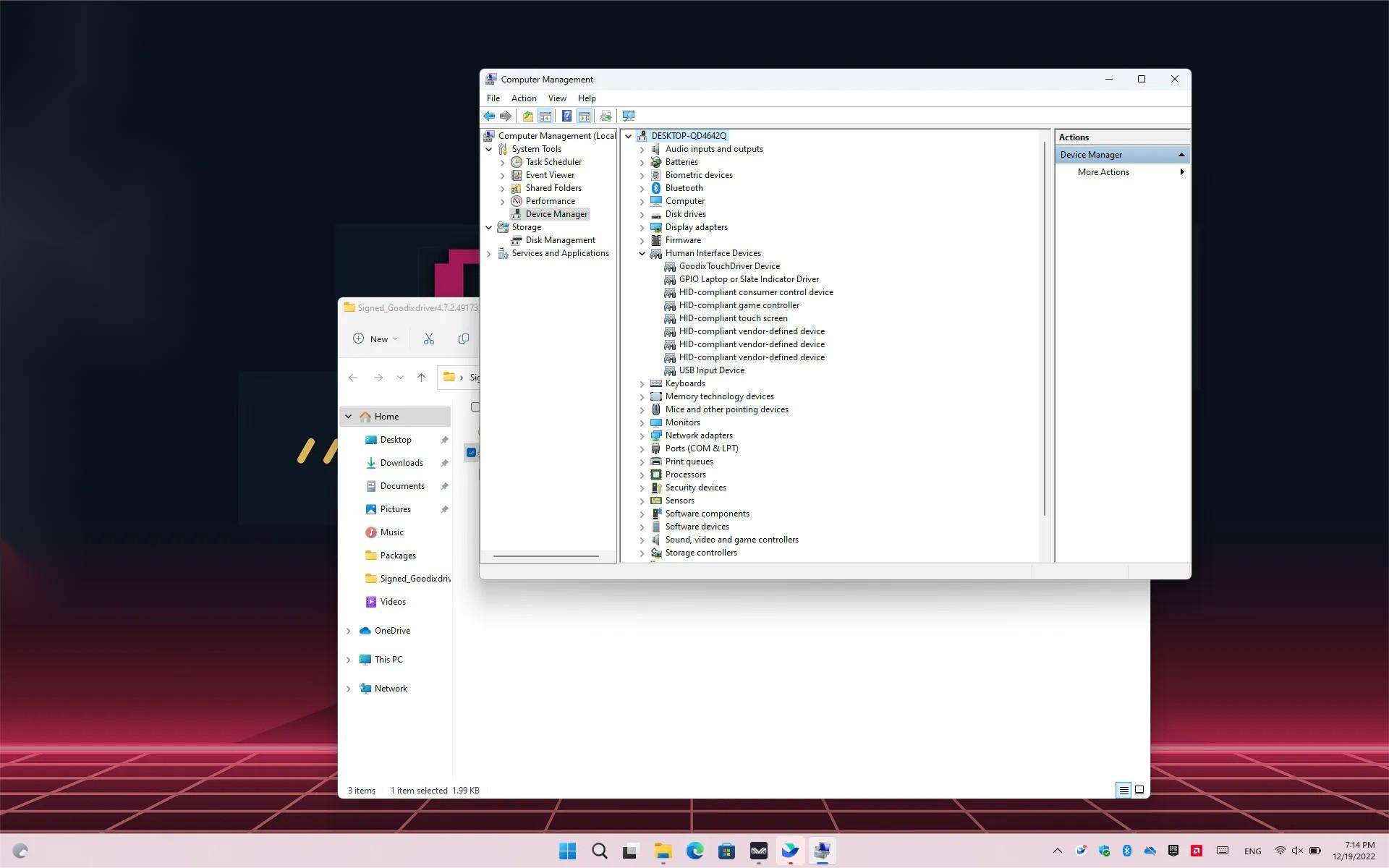



 {/if}
{/if}
 {/each}
{/each}



Recently Used
My Collection
Emoticons uploaded by everyone
{each $comments as $comment}-
 {if $comment.author.verify_identity}
{/if}
{if $comment.author.verify_identity}
{/if}
{if $comment.reply}
-
{each $comment.reply as $reply}
{/if}
{/each}
{if $comment.is_top}{lang_comment.top}{/if}{$comment.author.username}:{@$comment.content}{if $comment.img}
 {/if}
{/if}
{lang_comment.reply} {$comment.relativeTime} {if settop} {($comment.is_top)?lang_comment.untop:lang_comment.top} {/if} {if $comment.user_id==uid} {lang_comment.delete} {else} {lang_comment.report} {/if} {$comment.liketimes}
{if $reply.touser}{$reply.author.username} {lang_comment.reply} {$reply.touser.username}{else}{$reply.author.username}{/if}:{@$reply.content}{if $reply.img}
 {/if}
{/if}
{/each}